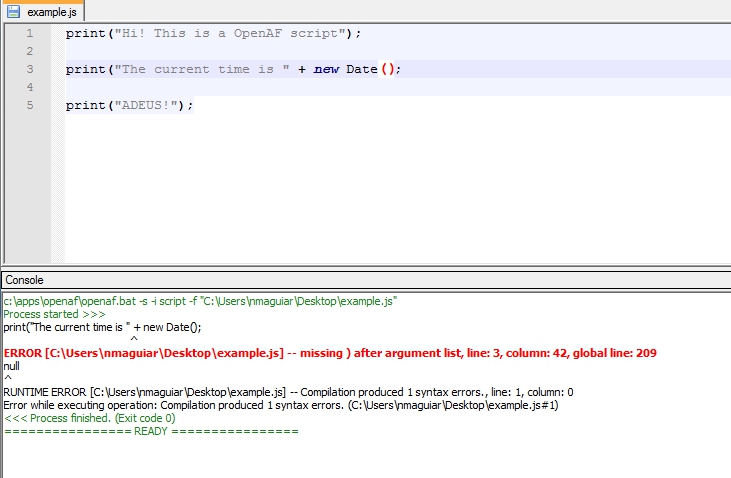How to use OpenAF from Notepad++
It’s possible to use Notepad++ to run and debug OpenAF scripts. To set it up just follow the steps:
- Download and install (if don’t have) the NPPExec plugin for Notepad++
set hglt1 = ERROR [%ABSFILE%] -- *, line: %LINE%, column: %CHAR%
c:\apps\openaf\openaf.bat -s -i script -f "$(FULL_CURRENT_PATH)"
-
Inside Notepad++ go to menu: Plugins -> NPPExec -> Execute…
- Enter a similar command (correcting to your OpenAF script path):
set hglt1 = ERROR [%ABSFILE%] -- *, line: %LINE%, column: %CHAR% c:\apps\openaf\openaf.bat -s -i script -f "$(FULL_CURRENT_PATH)" - You can save it as OpenAF.
- Enter a similar command (correcting to your OpenAF script path):
-
Inside Notepad++ go to menu: Plugins → NPPExec → Console Output Filters...
- In the HighLight tab, select the first mask and enter the following text:
$(hglt1) - Enter FF on the Red component
- Check the [B]old checkbox
- In the HighLight tab, select the first mask and enter the following text:
Mask strings are limited to a few characters in NPP, hence the need to set the *$(hglt1)* variable on execution.
Now to execute you can hit Ctrl-F6 (to execute immediately) or F6 (to edit the command):